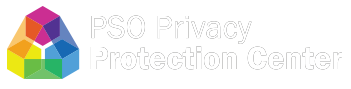Account Setup
Patient Safety Organizations (PSOs) listed by the Agency for Healthcare Research and Quality (AHRQ) and PSO affiliated vendor organizations are eligible and encouraged to create an account to access the secure pages of the Patient Safety Organization Privacy Protection Center (PSOPPC) website.
There are different types of accounts for PSOs and Vendors. Please find account registration information and instructions below each account type. User registration forms must be signed by the PSO Authorized Official via DocuSign and are provided upon request via email (support@psoppc.org).
 PSO Accounts
PSO Accounts
- All Registered Users
For added security, all users must set up two-factor authentication in order to log in. An authentication code will be sent to the user's designated mobile phone via SMS text message.
- PSOPPC Help Center
For access to the PSOPPC Help Center, login with your PSOPPC website user ID and password and select Help Center to be redirected to a community where you can collaborate with PSOs on various topics and key Featured Topics surrounding Patient Safety. Users can use the Help Center search functionality to find articles, posts, and comments. PSOs can submit support requests inside the PSOPPC Help Center at any time. This account's registration form will be completed and electronically signed by the applicant and PSO Authorized Official using DocuSign.
- Level 2
Level 2 accounts provide access for PSOs to submit or update their PSO and Provider Profiles via online submission form. They can also access secure PSO reference materials and update their own account information. A Level 2 account registration form will be completed and electronically signed by the applicant and PSO Authorized Official using DocuSign.
- Level 3
Level 3 accounts provide access to all Level 2 functionality and allows the user to submit patient safety data for the PSO. The user can create and view Aggregate Reports and Patient Safety Data Submission Management Summary and Detail Reports. A Level 3 account registration form will be completed and electronically signed by the applicant and PSO Authorized Official using DocuSign. Additionally, IDology will be used for additional verification during a separately scheduled meeting with the applicant.
- PSO Administrators
PSO Administrator accounts provide access to all Level 3 functionality and allows the PSO Administrator to authorize a vendor to submit patient safety data on their behalf. This type of account can only be issued to the Authorized Official (AO) or Point of Contact (POC) for the PSO. A PSO Administrator account registration form will be completed and electronically signed by the applicant and PSO Authorized Official using DocuSign. Additionally, IDology will be used for additional verification during a separately scheduled meeting with the applicant.
 Vendor Accounts
Vendor Accounts
PSO-authorized vendor organizations are able to submit AHRQ Common Formats patient safety data on behalf of PSOs. Each vendor account will be required to submit the Vendor Registration Form for the vendor entity itself as well as its users.
Vendor accounts allow the user to submit patient safety data on behalf of a PSO. Users can create and view Aggregate Reports and Patient Safety Data Submission Management Summary and Detail Reports. A Vendor account registration form will be completed and electronically signed by the applicant and PSO Authorized Official using DocuSign. Additionally, IDology will be used for additional verification during a separately scheduled meeting with the applicant.
Please note: Vendor organizations can only submit patient safety data on behalf of those PSOs who have completed a Data Use Agreement (DUA) via DocuSign and the Vendor Authorization process.
 FAQ & Resources
FAQ & Resources
Below is a list of frequently asked questions (FAQ) and answers to help users.
How do I register for an account?PSOs listed by AHRQ are eligible to obtain a user account(s) to access the secure pages of the PSOPPC website. Account registration includes completing a registration form via DocuSign from the Authorized Official of the PSO. Please reach out to the PSOPPC at support@psoppc.org to obtain the form and for assistance. Vendors must also have the Vendor Registration Form completed via DocuSign to obtain a vendor user account(s).
What do I need to Sign In?Before signing in to the PSOPPC website, a user must:
- Complete the PSOPPC registration process.
- Receive an email notification from the PSOPPC Help Desk that the registration is complete.
- Follow the instructions from the PSOPPC Help Desk welcome email to activate your account and login to the PSOPPC website.
- Register a mobile phone number for Second-Factor Authentication.
If the initial welcome email is not received, please contact the PSOPPC Help Desk.
What if I forgot my password?The PSOPPC website provides online assistance for forgotten passwords. Select the "Did you forget your password" link on the Sign In page and follow the step by step instructions to change the password.
What if I forgot my user ID?The PSOPPC Help Desk provides assistance in retrieving user account information. If a user has forgotten their user ID, please contact the PSOPPC Help Desk. Appropriate credentials will be required to obtain a user ID.
How do I know if two-factor authentication is necessary for my account?All registered users are required to set up two-factor authentication. Upon login, a second-factor authentication page is shown where the user enters the authentication code received on their mobile phone after clicking the "Send Code" button.